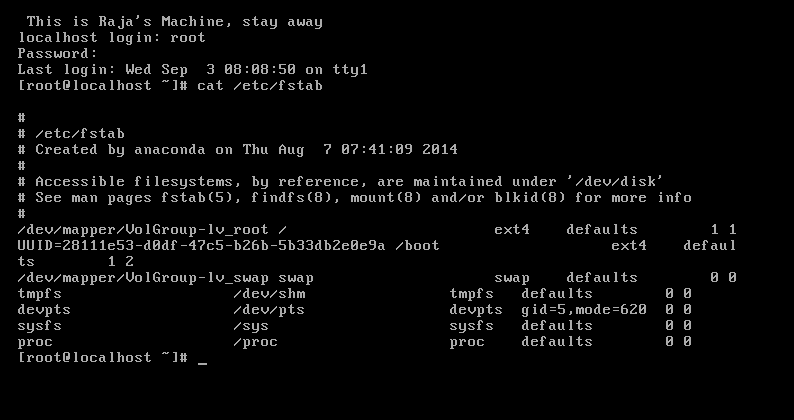In every linux cron service we found and it is most familiar command to every system administrator. I am proud to be one of them.
CRON - Introduction :
The cron is a daemon and we can manage it with service names crond. Cron is the best solution in all sort of Linux Operating systems to run scritps,commands at a determined or specified time. So as I did mentioned it is a service it will start with system and do its running as long as system running.
Generally cron will executes commands or scripts in "sh" shell (/bin/sh) . If you want to run your script in a different shell dont forget mentioning it before executing the command.
Cron Configuration file will be called as cron table and we can invoke it with command named as "crontab". Every user in linux have his/her own crontab and all users cron configurations will store at /var/spool/cron. All the cron jobs will be recorded at location /var/cron/log or /var/adm/cron/log.
CRON - Format :
Minute Hour DayofMonth Month Weekday Command
Minute Minute of the Hour 0 to 59
Hour Hour Of the day 0 to 23
DOM Day of month 1 to 31
Month Month of the yead 1 to 12
Weekday Day of the week 0 to 6( 0 = Sunday)
In Cron scheduling if specific value not mentioned then automatically it will consider it for everytime. Unspecified part will have value as '*'. If particular field got particular value then it will executes at that time.Two integers separated by a dash mention like range. Range followed by a step value is nothing but period.Comma separated for all possibilities.
For Example:
1. 45 10 * * 1-5 echo " hi " > /dev/console
So 45 is Minute ,10 Hour, * for all & again * ,1-5 Range for weekday.
i.e Every Monday to Friday at time of 10:45 say "hi" and send to /dev/console.
2. 0,30 * 13 * 5 echo " hi "
So 0,30 i.e at every 0 min ( starting sec of a min) and after 30 Min , * for hour i.e for all hours ,13th of month and * for every month and 5 of the week i.e Friday.
So the above time saying like
Everymonth 13th and everymonth Friday at every half -n-hour execute echo "hi" command.
3. 20 1 * * * find /tmp -atime +3 -type f -exec rm -f { } ';'
20 for minute
1 for Hour
* for day of month means all days of month ( 1-30)
* for month means all month (1-12)
* for weekday means for all days of a week ( 0-6)
So Everyday,Everyweek, Every month at time of 1:20 execute that script or command. and command simple finding unused file in /tmp for 3 days and removing it.
4. 10 10 1-30/2 * * echo " Hi"
command will execute at 10 hr :10 hr everymonth & everyweek but every odd date only.
NOTE: Cron have a small problem , that it wont load .profile or bashrc while executing commands , so if your script is have anything to do with environment variable you must have to mention it with in script.
CRON - Management :
crontab -e : To edit crontab
crontab -l : To list cron jobs
crontab -r : Remove all cron jobs
As I did mentioned every user have his own cron configuration file , root user can manage other user cron jobs with above commands. for example
crontab -e raja : edits raja crontab
crontab -l raja : list cron jobs of raja
crontab -r raja : removes cron jobs of raja
System administrators have a choice like which user allowed to do cron jobs and which are not.
If username exists in cron.deny then he wont be allowed for cron automation and if he does in cron.allow. In Linux by default all are allowed , so you can use cron.deny to block particular user for cron. But HP Linux only root user allowed by default and everyuser must be in cron.allow if we have ti allow cron and same for cron.deny to block.
Location : /etc
CRON - MORE :
Almost all Linux's have cron pre installed and have some crontab entries too which are pre installed.
/etc/cron.daily - all scripts in /etc/cron.daily will execute scripts once a day.
/etc/cron.weekly - here scripts will run once per a week.
I hope it will help you to understand a little bit about cron. If you know advanced than this please let me know.
Help Helps You.
Raja
CRON - Introduction :
The cron is a daemon and we can manage it with service names crond. Cron is the best solution in all sort of Linux Operating systems to run scritps,commands at a determined or specified time. So as I did mentioned it is a service it will start with system and do its running as long as system running.
Generally cron will executes commands or scripts in "sh" shell (/bin/sh) . If you want to run your script in a different shell dont forget mentioning it before executing the command.
Cron Configuration file will be called as cron table and we can invoke it with command named as "crontab". Every user in linux have his/her own crontab and all users cron configurations will store at /var/spool/cron. All the cron jobs will be recorded at location /var/cron/log or /var/adm/cron/log.
CRON - Format :
Minute Hour DayofMonth Month Weekday Command
Minute Minute of the Hour 0 to 59
Hour Hour Of the day 0 to 23
DOM Day of month 1 to 31
Month Month of the yead 1 to 12
Weekday Day of the week 0 to 6( 0 = Sunday)
In Cron scheduling if specific value not mentioned then automatically it will consider it for everytime. Unspecified part will have value as '*'. If particular field got particular value then it will executes at that time.Two integers separated by a dash mention like range. Range followed by a step value is nothing but period.Comma separated for all possibilities.
For Example:
1. 45 10 * * 1-5 echo " hi " > /dev/console
So 45 is Minute ,10 Hour, * for all & again * ,1-5 Range for weekday.
i.e Every Monday to Friday at time of 10:45 say "hi" and send to /dev/console.
2. 0,30 * 13 * 5 echo " hi "
So 0,30 i.e at every 0 min ( starting sec of a min) and after 30 Min , * for hour i.e for all hours ,13th of month and * for every month and 5 of the week i.e Friday.
So the above time saying like
Everymonth 13th and everymonth Friday at every half -n-hour execute echo "hi" command.
3. 20 1 * * * find /tmp -atime +3 -type f -exec rm -f { } ';'
20 for minute
1 for Hour
* for day of month means all days of month ( 1-30)
* for month means all month (1-12)
* for weekday means for all days of a week ( 0-6)
So Everyday,Everyweek, Every month at time of 1:20 execute that script or command. and command simple finding unused file in /tmp for 3 days and removing it.
4. 10 10 1-30/2 * * echo " Hi"
command will execute at 10 hr :10 hr everymonth & everyweek but every odd date only.
NOTE: Cron have a small problem , that it wont load .profile or bashrc while executing commands , so if your script is have anything to do with environment variable you must have to mention it with in script.
CRON - Management :
crontab -e : To edit crontab
crontab -l : To list cron jobs
crontab -r : Remove all cron jobs
As I did mentioned every user have his own cron configuration file , root user can manage other user cron jobs with above commands. for example
crontab -e raja : edits raja crontab
crontab -l raja : list cron jobs of raja
crontab -r raja : removes cron jobs of raja
System administrators have a choice like which user allowed to do cron jobs and which are not.
If username exists in cron.deny then he wont be allowed for cron automation and if he does in cron.allow. In Linux by default all are allowed , so you can use cron.deny to block particular user for cron. But HP Linux only root user allowed by default and everyuser must be in cron.allow if we have ti allow cron and same for cron.deny to block.
Location : /etc
CRON - MORE :
Almost all Linux's have cron pre installed and have some crontab entries too which are pre installed.
/etc/cron.daily - all scripts in /etc/cron.daily will execute scripts once a day.
/etc/cron.weekly - here scripts will run once per a week.
I hope it will help you to understand a little bit about cron. If you know advanced than this please let me know.
Help Helps You.
Raja